If you log in to your Clover Dashboard to make changes to sensitive account information or you work on a shared computer, you may want to ask for confirmation that it’s really you logging in. Clover allows you to set up two-factor authentication so that they may ask you to enter a security code sent to your phone in addition to your normal login information.
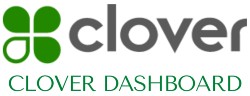
Clover will never ask you to exchange money outside of Clover or to send your password information over email. If someone emails you asking you to pay or accept payment, let them know right away.
How To Protect Your Clover Account?
A few general guidelines to help you stay safe online:
- Always securely log in: Check the URL for https at the beginning. This indicates that the data between your computer and Clover is encrypted. Some browsers also show a lock icon next to the URL to confirm that it’s secure.
- Turn on browser security alerts: There are many browsers that have built-in security protection that can alert you if you’re about to visit an unsecured website.
- Block pop-ups and run antivirus software: Get an antivirus software or pop-up blocker from a trustworthy source. Remember to run scans for viruses and malware frequently and keep your antivirus software up-to-date.
- Think before you click or download anything: You shouldn’t click on any links or download any attachments unless you trust the source and are expecting the communication.
- You should log out of your account if you aren’t using it, especially if you share it with others. You can log out remotely if you forget.
- Your account password should not be the same password you use for other online accounts such as your email, bank, or social media. Keeping your Clover password safe is vital in case your other accounts are compromised.